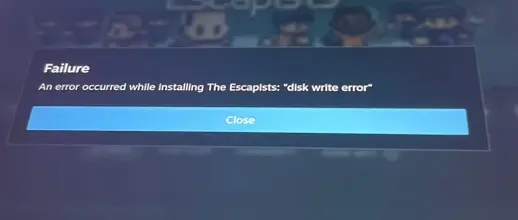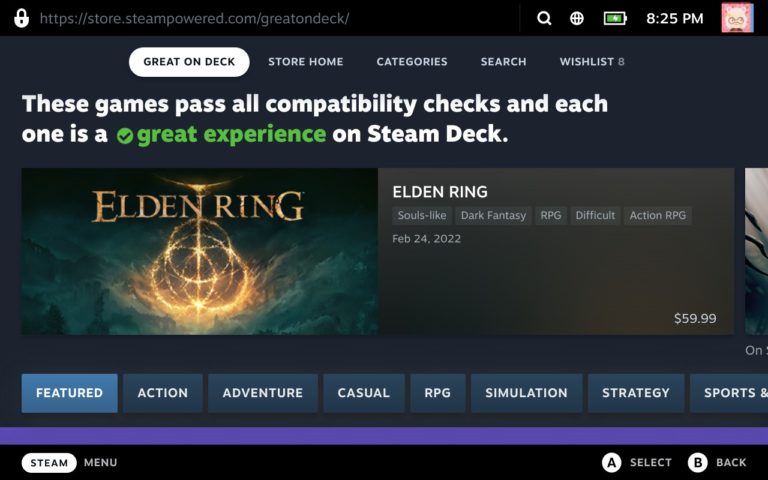How to Run Emulators on the Steam Deck
An emulator is a program that can mimic the features of another program or device. Emulators are often used to play older video games on newer systems or to run software that is no longer compatible with current operating systems. Most gamers will love the idea of being able to play their favorite old games on their new Steam Deck gaming system.
Table of Contents
Can Steam Deck Run Emulators?
Yes, Steam Deck can run many emulators for various gaming systems. As any gaming enthusiast knows, emulators are a great way to enjoy classic games from yesteryear. And the Steam Deck is one of the most emulator-friendly systems available, allowing you to easily run emulators for a wide variety of consoles, arcade machines, and even MS-DOS games.
There are a number of legal emulators available for the Steam Deck, so you can easily find one that will work with your favorite game backups. Once you’ve installed an emulator, it’s just a matter of loading up the game files and playing away.
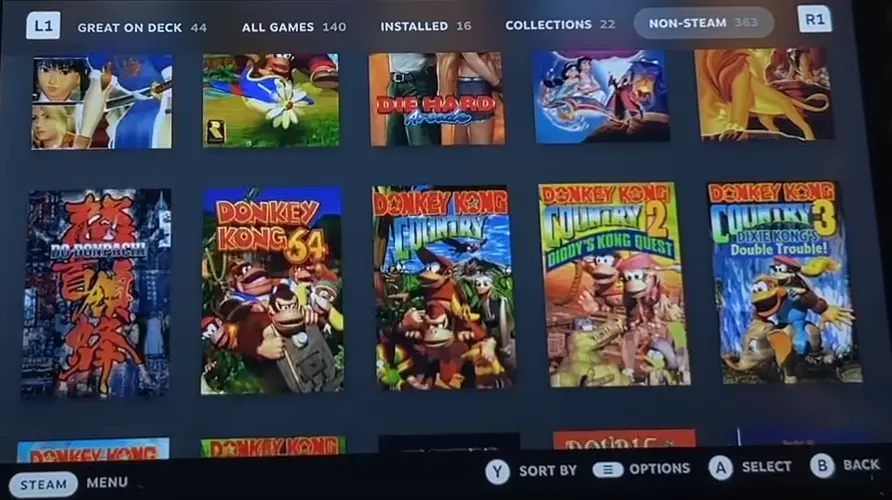
Of course, there are a few things to keep in mind when using emulators on the Steam Deck. First and foremost, make sure that you’re only playing ROMs or ISOs that you personally own. Secondly, keep an eye on performance; some older games can be a bit resource-intensive, so don’t be surprised if they don’t run as smoothly as newer titles.
Emulation is a great way to enjoy classic games on the Steam Deck, and with a little bit of effort, you can have your favorite old-school games up and running in no time. So get out there and start exploring the wide world of emulation!
List of Available Emulators for Steam Deck
Some of the most popular emulators:
- DuckStation: Sony PlayStation (PS1)
- Retroarch Mupen64plus-Next: Nintendo 64 (N64)
- Retroarch Genesis Plus GX: Sega Genesis / Mega Drive
- Retroarch Snes9x: Super Nintendo (SNES)
- PPSSPP: PlayStation Portable (PSP)
- Dolphin: Nintendo GameCube & Nintendo Wii
- Retroarch FlyCast: Sega Dreamcast
- Retroarch mGBA: Nintendo Game Boy Advance
How to Run an Emulator on the Steam Deck with EmuDeck
Emulators are a great way to enjoy your favorite classic games on your Steam Deck. EmuDeck is one of the best emulator apps available, and it’s super easy to use. Simply download the app and select the games you want to play. EmuDeck will take care of all the details on the backend, installing and configuring the emulators for you.
If you don’t want to read the steps below, you can watch this video instead:
Switch to Desktop Mode
Just like any other game or application, you’ll need to download an emulator before you can run it on the Steam Deck.
Firstly, you need to switch to the Desktop mode by pressing and holding the Power button. Then choose the Desktop mode when a menu appears.
Download and Install EmuDeck
Visit EmuDeck website to download the software! After the download is finished, open the file and install EmuDeck by following the setup wizard.
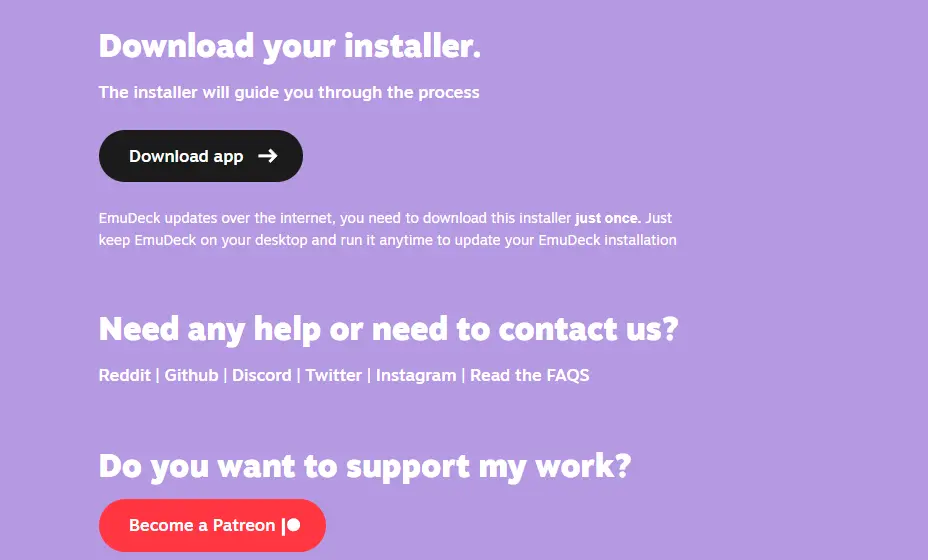
Finally, you’ll be asked to run the Steam ROM Manager. This process has been made simple by EmuDecl. You may pick whether or not to erase all emulators unless you’ve previously modified an emulator on the list.
The next buttons to click on are: Preview > Generate app list > Save app. After every one of these steps, the software creates a library of old games and other necessary data.
Open Steam Library
Now you should go back to the Game mode by clicking the icon in the upper left corner of the desktop.
Open Steam Library and switch to the Collection tab, you will now see your all of your downloaded classic games there.
Steps to Getting Games Runing on an Emulator?
Here are a few quick and easy tips to get you started:
First, find an emulator that works for the games you want to play. For example, if you want to play Super Nintendo games, you’ll need to find a Super Nintendo emulator. Once you’ve found an emulator, download it and install it on your computer.
Next, find some ROMs (games) for the system you want to play. For example, if you’re using a Super Nintendo emulator, you’ll need to find some Super Nintendo ROMs. Once you’ve found some ROMs, download them and put them in the same folder as your emulator.
Finally, open up your emulator and select the file path where your ROMs are located. Then, select the game you want to play and hit “run.” And that’s it! With just a few quick and easy steps, you can be playing your favorite classic games on the Steam Deck. Enjoy!