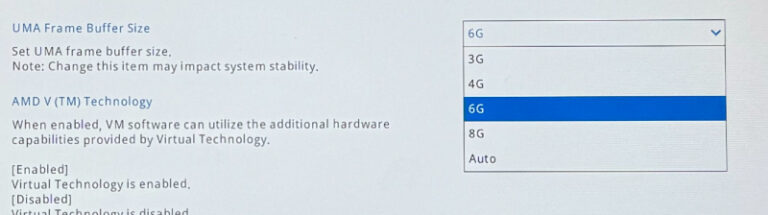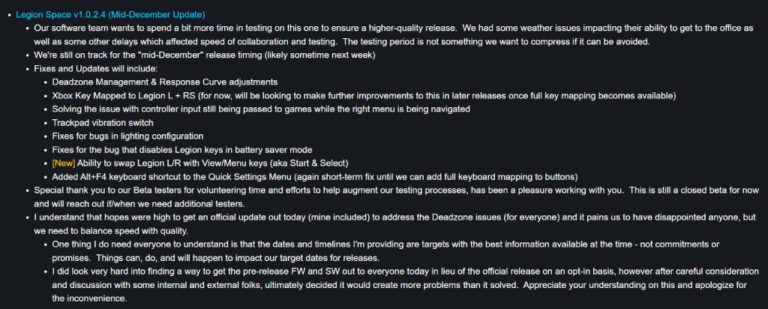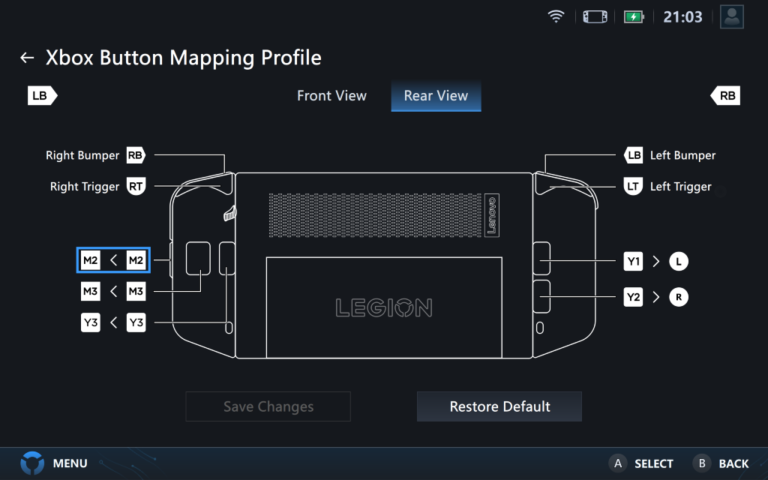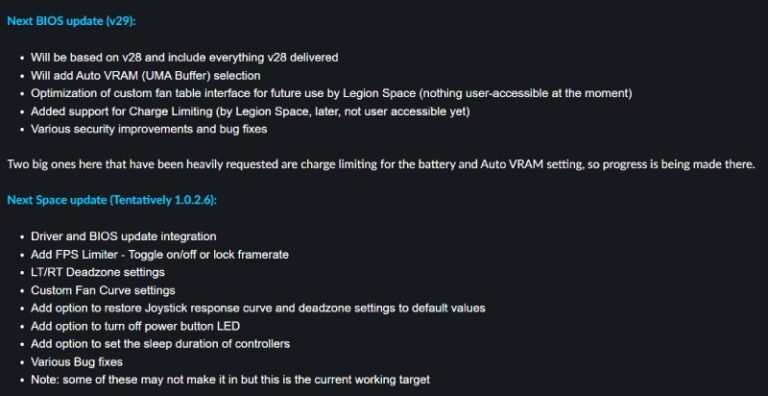How to Calibrate Legion Go’s Controller
if you are having trouble with controller calibration not finishing correctly, here is the new calibration method that came with latest Legion Go firmware update.
Calibrate Legion Go’s Controller
- Start the Calibration:
- Hold down LT and LS (or RT and RS) at the same time. Wait until the joystick light starts swirling blue. This means it’s ready for calibration. Make sure not to hit any other buttons.
- Rotate the Joystick:
- Push the joystick as far as it goes and rotate it in a circle 2 to 3 times.
- Return to Neutral:
- Let the joystick go back to its normal position.
- Finish Up:
- Tap LT (or RT) twice to indicate you’re done.
- Gyro Calibration:
- Next, the controller will automatically start calibrating the gyro.
- While you move the controller, the RGB ring on the joystick will blink red. It’ll turn green when the controller is still.
- Final Step:
- To complete the calibration, just keep the controller still until the light turns solid green.
- Confirmation:
- You’ll feel the controller vibrate twice to let you know everything’s set (if the vibration is turned on). If you’ve turned off the vibration, the light will just revert to your original RGB setting.
Additional tips:
- This process works the same for both controllers. Just use LT/LS and RT/RS as needed.
- Make sure you’ve got the latest firmware: RX:0231220A L:0231226B R:0231226B.
- To check your current firmware version, go to Legion Space, select “Controller” from the left menu, and scroll down to “Current Controller Version.”
- Don’t forget to hit the “Check for Updates” button to ensure you have the latest version.