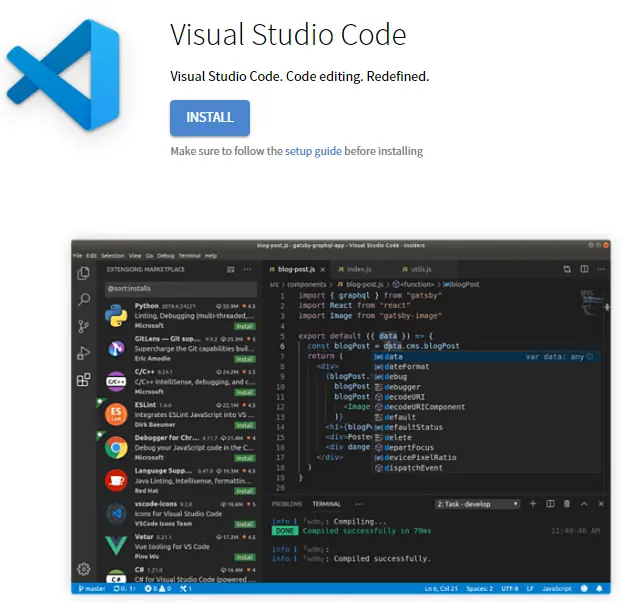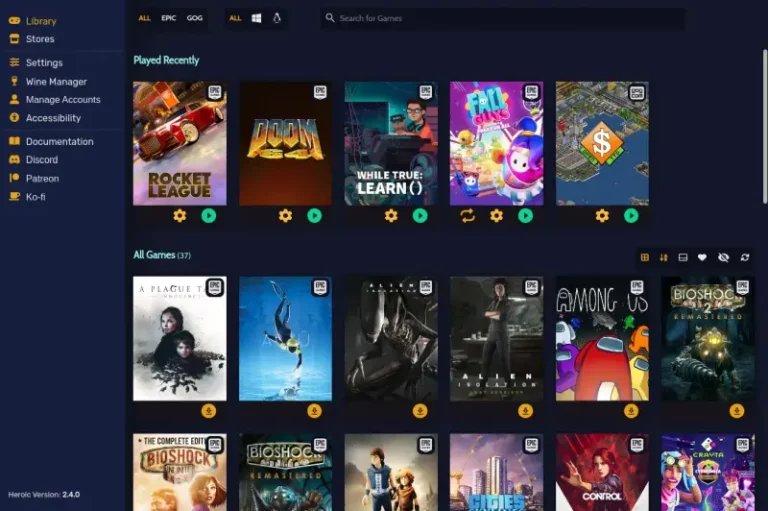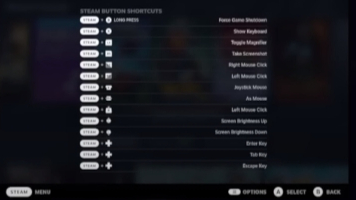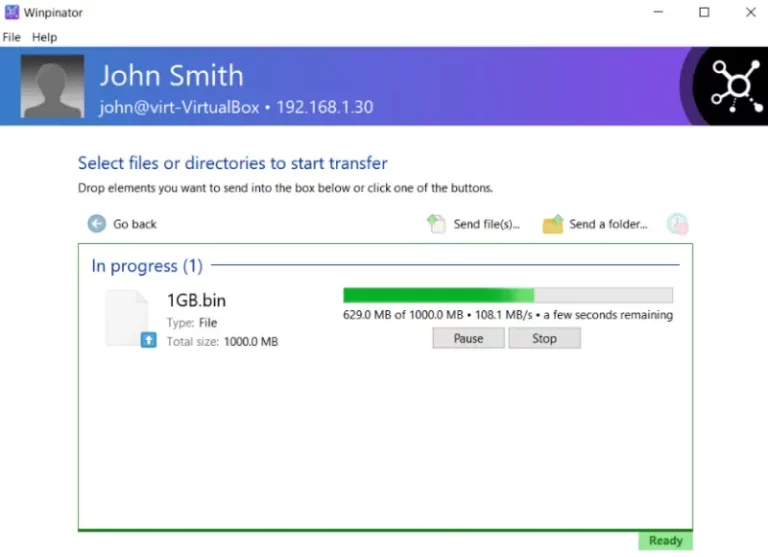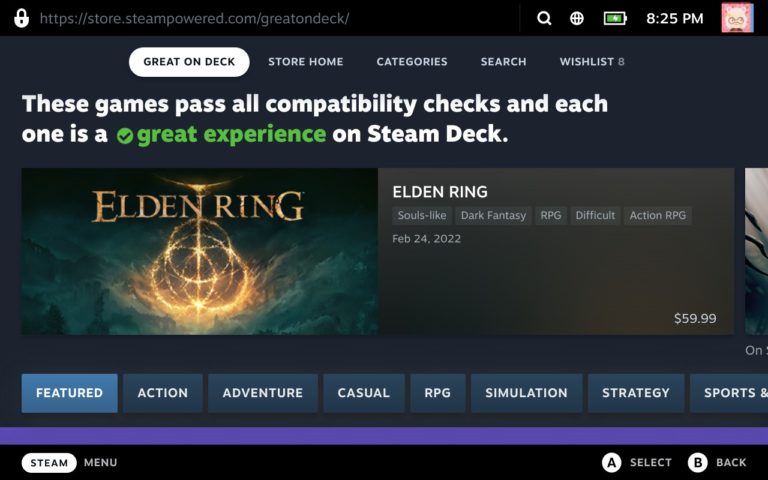How To Fix Steam Deck Won’t Turn On?
Your Steam Deck may be a great way to relax after a long day, but what do you do when it won’t turn on? This can be a frustrating problem, but fortunately, it’s often an easy fix. In this post, we’ll walk you through the most common reasons your Steam Deck won’t power on, and show you how to solve the problem.
Table of Contents
What Makes the Steam Deck Not Turn On?
When you go to turn on your steam deck and it won’t charge or turn on, it can be frustrating. There are a few things that could be causing this though.
- The first is that your battery may be drained out. This can happen if you haven’t used it in a while or if you use it frequently without giving it a chance to fully charge.
- Another possibility is that the cable supplying power to the deck is worn out. This happens sometimes with charging cables- they just get old and need to be replaced.
- If you’re using a different charger than the one that came with the deck, that could also be causing problems.
- And finally, any recent software update could have changed something that’s now causing the deck not to turn on correctly.
How to Fix
If you’re experiencing this problem, try some of these solutions and see if they help!
Force reboot
If your Steam Deck console won’t power on, the first thing you should do is force reboot the device.
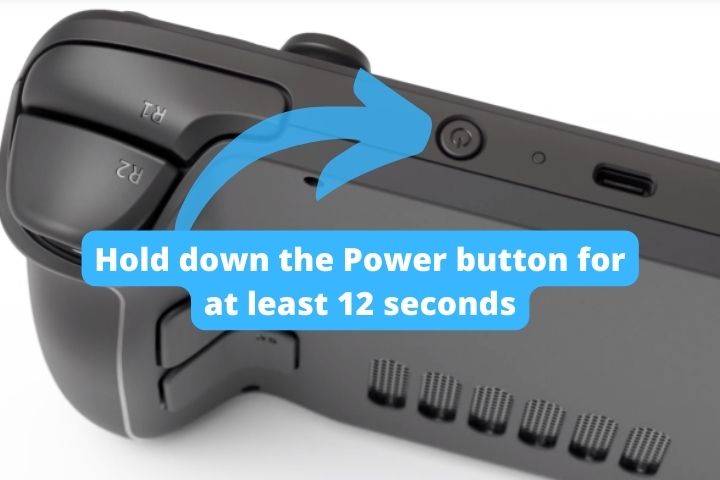
- After connecting your AC adapter to your Steam Deck, wait over 10 minutes for the battery to charge. In some cases, you can leave the charging process up to 1 hour to make sure the battery is fully charged.
- Hold down the Power button for at least 12 seconds.
- Then press the Power button once to turn the handheld back on.
Change the adapter
If a force reboot doesn’t help, the next thing you should do is check the charger for any signs of damage.
To ensure that your USB-C cable is working properly, look for bent pins inside the plug, inspect the cable for wear, and check the housing for cracks or bends.
If you see any signs of damage, replace the adapter with another official one and see if that fixes the problem.
Contact Steam Deck support
If the two methods above don’t work for you, the next step is to contact Steam Deck support.
They may be able to help you troubleshoot the problem and get your device working again.