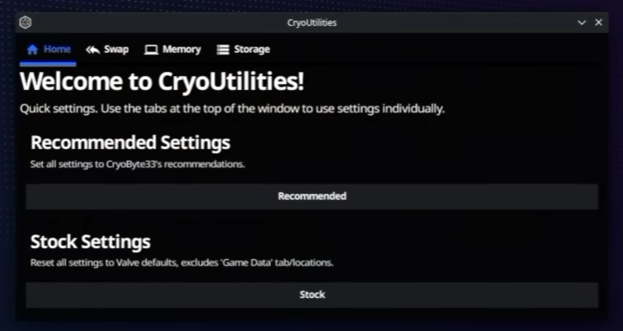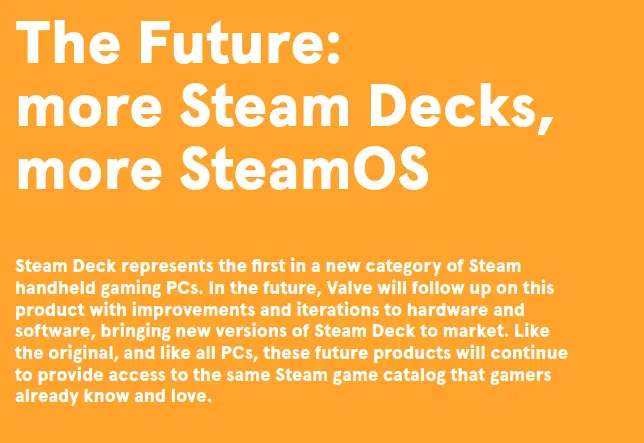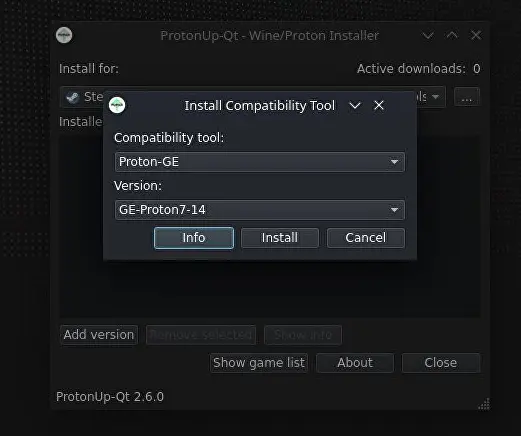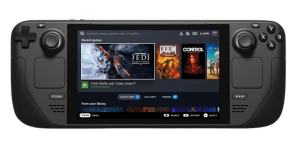How Easy is It to Replace the Thumbsticks and SSD of a Steam Deck?
It’s been several months since Valve announced its very own portable gaming console, the Steam Deck, and now we’re finally getting a look at the inner workings of the device. The company has uploaded an official teardown of the console, giving us a peek at the components that power the system.
If you’re one of the lucky few who got their hands on a Steam Deck, you may be wondering how to open it up and replace the thumbsticks or SSD. While it’s not something we would recommend, Valve has released a five-minute video showing you how to do just that.

The video starts with a disclaimer from Valve, strongly advising against opening the Deck. By opening the Steam Deck you could damage the battery and cause it to catch on fire. As a result, this will void your handheld’s warranty.
However, if you’re determined to do it anyway, they walk you through the process step-by-step.
The screws affixing the Steam Deck can be removed, but they may get stripped during the removal process. This would make it difficult to remove the deck. And opening the case will weaken the Steam Deck’s drop resistance. Valve says there’s no way to avoid this once you open up the Steam Deck.
Besides Valve’s tear-down video, we will also look at iFixit’s perspective to compare.
Table of Contents
Can We Replace the Steam Deck’s Thumbsticks and SSD Easily?
From Valve
To start, you’ll need to remove the back plate and battery. Once that’s done, you can access the all components including the thumbsticks and SSD.
In the video, the 1st component that the team removes is the thumbsticks. The narrator also mentions that it is easy to remove the thumbsticks. However, replacing them is another story.
There are some interesting findings about the SSDs used in the different models. All of the Steam Decks use an M.2 2230 slot for the SSD, including the 64GB model which uses eMMC storage. The two high-tier models use NVMe SSDs.
Valve warns that if you were to swap the SSD inside with another, it may use too much energy and overheat the Steam Deck. Additionally, it might negatively interfere with other main components such as the wireless module through electromagnetic interference.
It will be interesting to see if users report any issues with using aftermarket SSDs in their Steam Decks. For now, it seems like those who want to upgrade their storage will have to do so at their own risk.
According to this video, replacing SSD and thumbsticks are still hard as it might cause a number of problems for users. We have to wait until the official replacement parts are available to reduce the risk involved in replacing them.
While it is not recommended to open up your Steam Deck, it’s good to know that it can be done if you ever need to replace any of the components.
From IFixit
iFixit is known for its tear-downs of popular devices, and its latest subject is the retail version of the Steam Deck. Nearly 4 months after Valve’s official tea-down video, iFixit offered their version.
When iFixit opened the retail Steam Deck, they noted that almost all of the components are labeled with an easy-to-understand name. It is easy to open the plate and saw all components inside.
All of the parts are easily accessible and can be replaced without having to open up the entire case. This makes it easy to repair any individual part that may be damaged, without having to replace the entire device.
You can take the SSD out by removing just one screw. To replace the thumbsticks, you only need to remove three screws. Even if there is drift, it’s easy for the users to order replacement parts and fix them themselves.
Steam Decks are designed for easy repair so that users can fix any issues that come up without having to send the main unit for repair.