Install Any Linux Distro on Steam Deck with Distrobox
If you’re someone who likes to use Linux but also likes to have the freedom to use any distribution you want, then Distrobox is definitely for you. With Distrobox, you can use any Linux distribution inside your terminal, which means that you can use all the distributions that you’re comfortable with. Distrobox comes with full compatibility with software, so you won’t have to worry about any issues.
Table of Contents
What is Distrobox?
Distrobox is a unique tool that uses podman or docker containers to create isolated environments for running your Linux distribution of choice. This means that you can run multiple distributions on a single host, without having to worry about compatibility issues.
The created container will be tightly integrated with the host, allowing sharing of the HOME directory of the user, external storage, external USB devices and graphical apps (X11/Wayland), and audio.
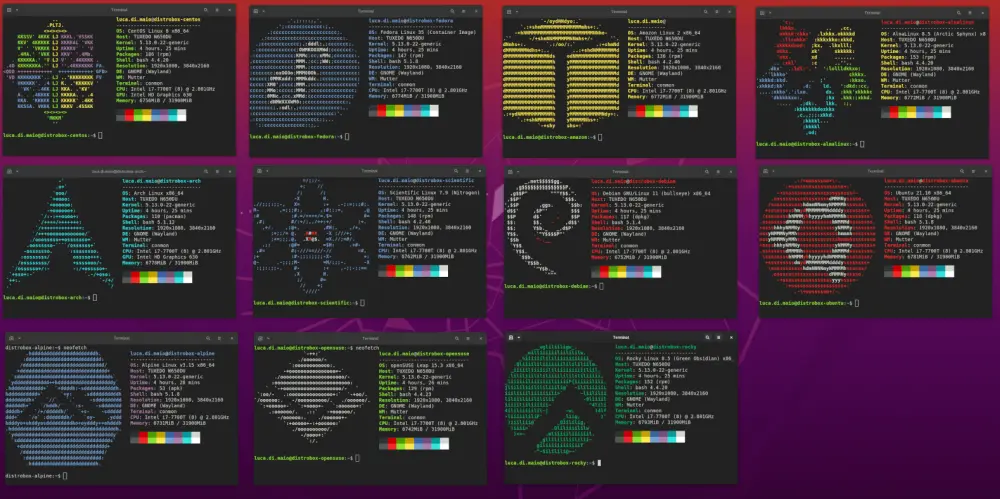
This makes it ideal for any work on the container, as you can easily test your tasks in different distributions without having to worry about setting up and maintaining separate machines. In addition, the tight integration with the host means that you can easily install packages from your distribution’s repositories into the container.
And for Steam Deck users, Distrobox also supports Steam OS, so you can install any Linux distro on a Steam Deck without any restrictions. It’s easy to set up and use, and it’s a great way to get the most out of your Steam Deck.
Install Distrobox on Steam OS
Install Distrobox and add the path you’ve installed the app to your PATH
curl -s https://raw.githubusercontent.com/89luca89/distrobox/main/install | sh -s -- --prefix ~/.local
export PATH=$HOME/.local/bin:$PATH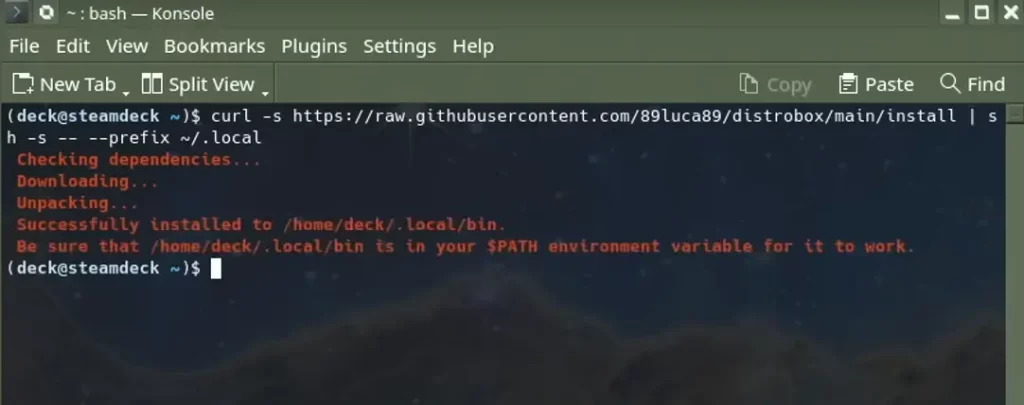
Install podman and add its directory to PATH
curl -s https://raw.githubusercontent.com/89luca89/distrobox/main/extras/install-podman | sh -s -- --prefix ~/.local
export PATH=$HOME/.local/podman/bin:$PATHInstall a Linux distro
distrobox create --name CONTAINER-NAME --i OS-NAME:VERSION
distrobox create -i ubuntu:20.04
distrobox-create --name fedoraonfoss --image fedora:36
#then you can run the distro with
distrobox enter ubuntu-20-04Add graphical applications support
# add this line to your ~/.bashrc or ~/.profile or ~/.xinitrc
xhost +si:localuser:$USER
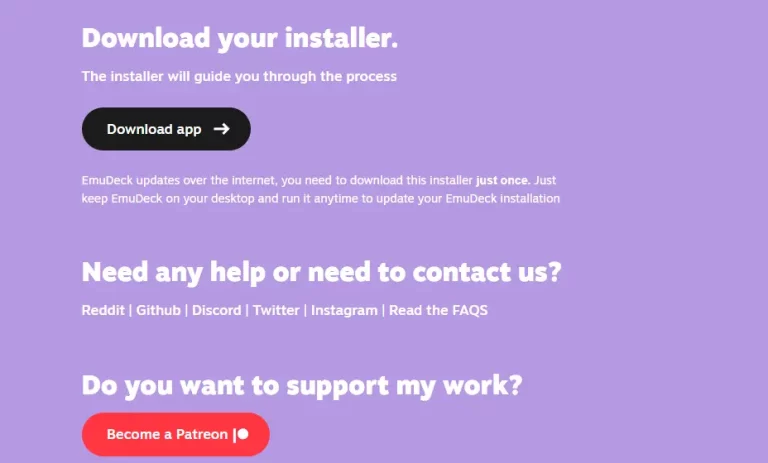
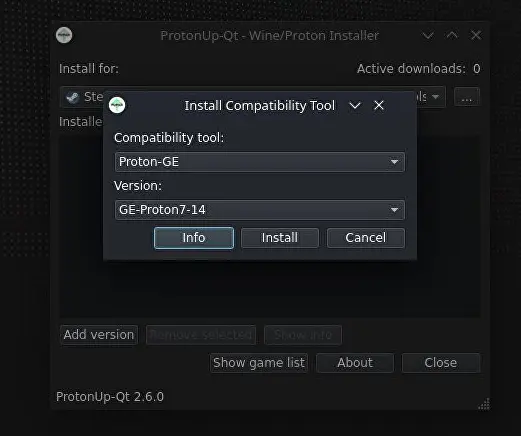
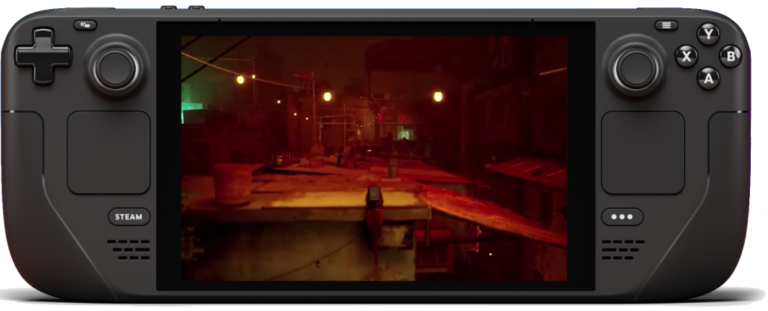
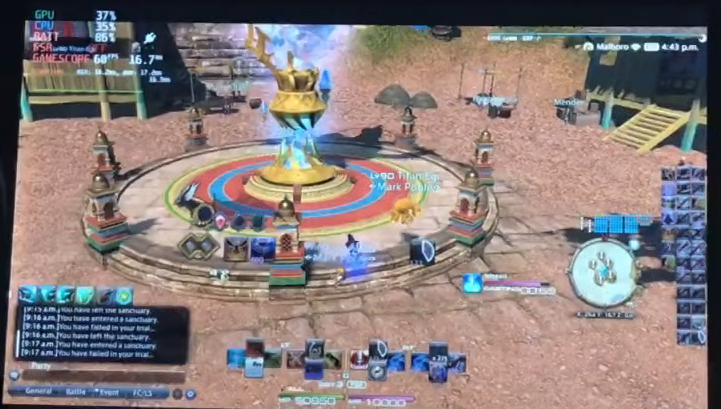

Hi, I am getting message that xhost command not found. How I can get xhost?
Have you tried install any plugins before on your Deck?
What appears on your console when running “echo $PATH” command?
If the $PATH is empty, you need to set it up first.